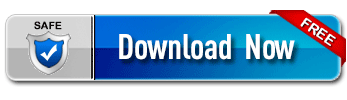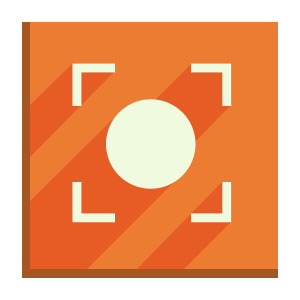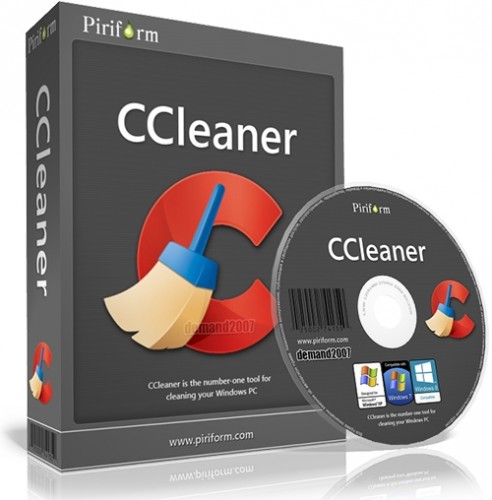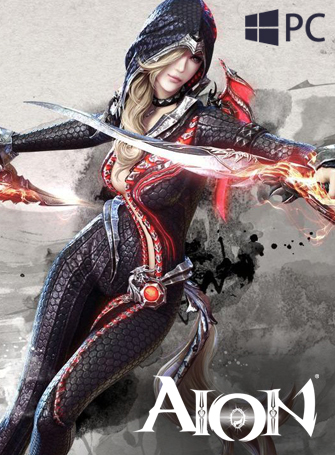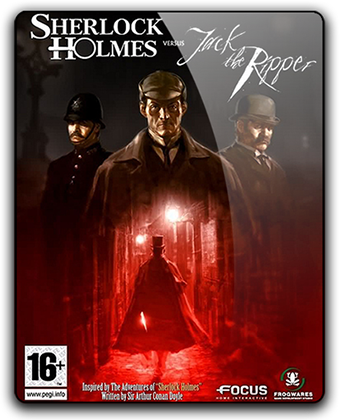IceCream Screen Recorder is a free application for capturing any on-screen activity and saving it as a video file or screenshot. Thanks to a number of powerful features, users can record the screen to create video tutorials, capture webcam, record games or streaming videos, take screenshots of a selected area. The program allows capturing any area of the screen depending on user's needs: it's possible to choose preset parameters like Full screen, 1024x768, 720p, or simply frame an area manually to get rid of the excess and record solely the area of interest. Minimum size of recording area is 30x30 px. Screenshots can be saved as JPG and PNG files, saved to clipboard or uploaded by URL (users receive shortlink to their screenshots). Download IceCream Screen Recorder Offline Installer Setup for Windows.
IceCream Screen Recorder offers a bunch of customization tools to adapt a video or screenshot for user's specific needs. Thus, it's possible to comment on the video by recording system and microphone sounds, add graphics to the video or screenshot by using the Draw panel, hide desktop icons, show or hide mouse cursor and highlight it, disable screensaver, set limitations for min disk space and max file size. All these options give an outstanding user experience and make it possible to record any on-screen activity. It is possible to add scheduled recording tasks to the task list of the program. Note that during the recording process screensavers and Windows sleep mode will be both disabled. IceCream Screen Recorder supports working with several monitors. Application is finely designed and features user friendly interface one immediately gets to grips with. With IceCream Screen Recorder, daunting task of capturing screen becomes easy and fuss free.
IceCream Screen Recorder Features:
Area selection
Select the area of your screen that you’d like to take a screenshot of or make a video in a single click. Drawing panel
Drawing panel
Draw, outline, and add arrows or text to your screenshot or video while doing a screen capture. Project History
Project History
Fast access to all captured videos and screenshots.
Add watermark
Add your own watermark to the screen capture. Add webcam
Add webcam
Record webcam video along with the screen recording. Video quality
Video quality
Choose screen recorder's output video quality.
Audio settings
Change the volume of your microphone and system sounds. Clipboard
Clipboard
Save screenshots to the clipboard and share them via Skype or e-mail instantly.
Settings
Hide cursor or desktop icons, and disable screensaver during screen capture if necessary. Screenshot to URL
Screenshot to URL
Send screenshots to IceCream Apps server in a single click, get a short URL, and share it with anyone. Download IceCream Screen Recorder Offline Installer Setup for Windows.
Use hotkeys
Manage the process of screen capturing or screenshots taking.
|